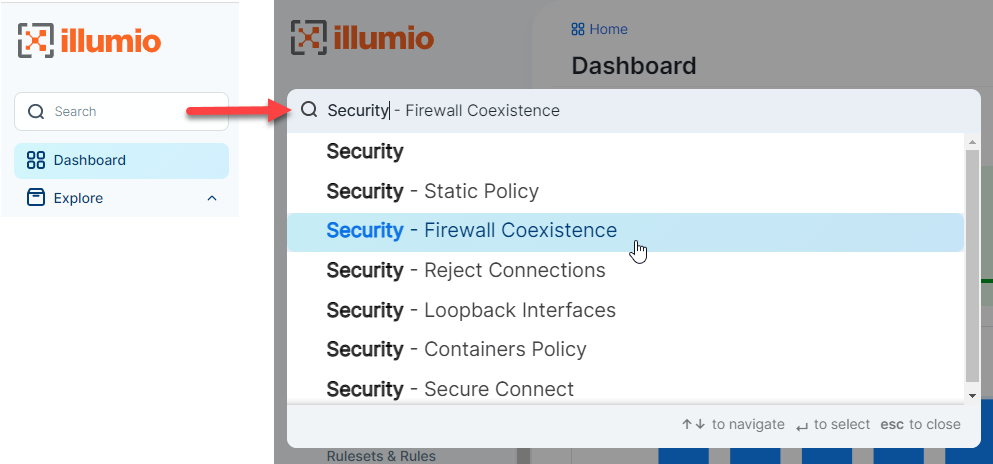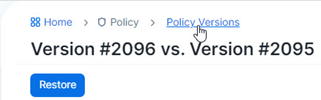Welcome to the New Illumio Experience
Illumio is excited to announce a new user interface for Illumio Core Cloud customers. Our New PCE user interface (UI) is designed to maximize user productivity and enable intuitive platform administration.
We think you'll love this cleaner, more flexible design – but while we always strive to keep Illumio core easy-to-use, change is hard, so we’ve assembled this short guide to help you introduce you to this new Illumio Core experience.
We're sure this guide will help set you up for success!
Deprecation of the PCE Classic UI
In Core 23.4.0, Illumio is deprecating the PCE classic UI.
Illumio introduced a new user experience for the PCE UI in Core 23.2.0. See Welcome to the New Illumio Experience for information. Since that release, customers have had the option to toggle between the classic PCE UI and the new UI. Illumio has kept the classic UI available for customers to use giving you ample time to familiarize yourselves with the new user experience.
With Core 23.4.0, Illumio is strongly encouraging customers to use the new PCE UI exclusively to benefit from its extensive enhancements; such, as the redesigned navigation, easy-to-use Quick Search, simplified naming, and updated look-and-feel. At a release in the near future, Illumio will remove the classic PCE UI from the Core product. Illumio will provide notice before the end-of-life of the classic UI.
All new customers and those existing customers who have upgraded to 23.3 or later see the New PCE UI when they log in. From onward, this is the only available UI.
What Are the Primary Benefits?
We've designed these changes based on comprehensive analysis of how people are currently using Illumio functionality, and we’ve tested these changes thoroughly before releasing them to you.
Why is Illumio making these changes?
With the new Illumio experience, we are making it easy for you to access, find, and manage your servers and endpoints and their security policy so you can keep your work running smoothly.
Working with the New UI benefits you in the following ways:
- Easily work in the PCE with a simplified look-and-feel found in the UI headers, map, and selected pages.
- Achieve faster access to key features with updated navigation, including simplified terms.
- Learn key information about your environment by reviewing dashboards for Ransomware Protection and VEN statics, both with styling updates.
- Use Illumio maps more effectively due to significant usability enhancements.
- Start your work faster by using integrated quick search in the left navigation.
What is Changing?
These changes include redesigned navigation, simplified naming, and an updated look-and-feel.
Redesigned Navigation
The redesigned left navigation menu in the PCE web console helps you navigate the tasks for each step in your workflow. It makes it easier for you to discover and get started with the features in the PCE web console. The menu offers clear entry points to key tasks. In the Classic UI, some of these functions were not placed in consistent locations or were hidden in sub-menus.
In the Classic UI, the navigation appeared as a hamburger menu, which you would click to display, and select fly-out sub-menus to locate features. In the New UI, the navigation is fixed and intuitively categorized, so that you can quickly select the feature you want to access.
In the following ways, the new navigation provides improved agility with a new, streamlined web-app experience:
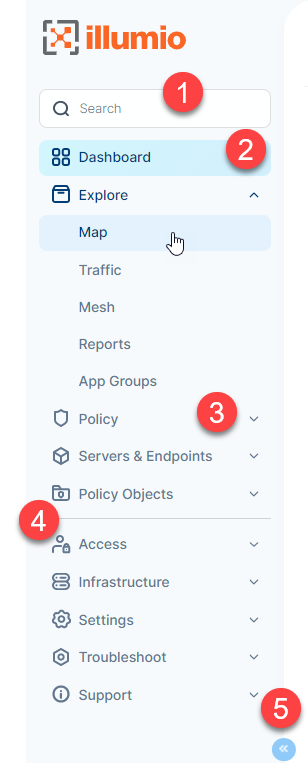
|
(1) The Quick Search feature has moved from the top-right toolbar to be integrated with navigation. The new placement highlights using Search as a quick alternative to clicking through the navigation to reach features.
(2) The fixed and always visible entry for the Dashboard makes it easy to return to your dashboard and view Ransomware and VEN statistics.
(3) New user-friendly category names that match industry-standard terms make it clear where to go to complete common tasks.
(4) New navigation icons visually reinforce context so that you always know your location in the UI. The icons consistently appear throughout the UI in breadcrumbs and page headings.
(5) Collapse the navigation to display only the icons. Navigation is always present but takes little room from displaying the feature page. |
Navigation Changes at a Glance
The PCE UI navigation redesign focused on surfacing common tasks and aiding discoverability. Consequently, key categories are renamed and reorganized in the New UI.
However, much of the navigation from the Classic UI carries forward into the New UI. Illumio Administrative categories that are clearly accessible in the Classic UI haven’t changed, such as Infrastructure, Settings, Access Management, and Troubleshooting.
Categories used by Illumio users for creating policy, visualizing the managed environment, and working with devices (servers and endpoints) were the most impacted. The New UI now includes the Policy category, under which the essential tasks for creating and managing policy appear.
| Classic UI | New UI |
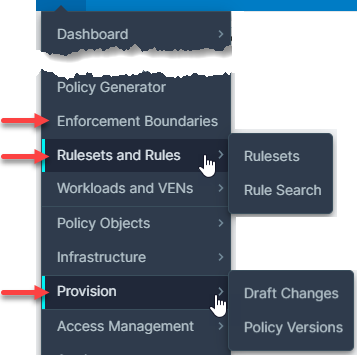
|
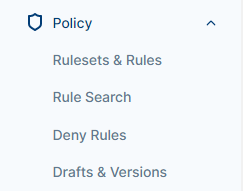
|
The New UI also centralizes all tasks related to visualization under the new Explore category. The Illumination Plus views (Map, Traffic, and Mesh) are easily accessible in the Explore category:
| Classic UI | New UI |
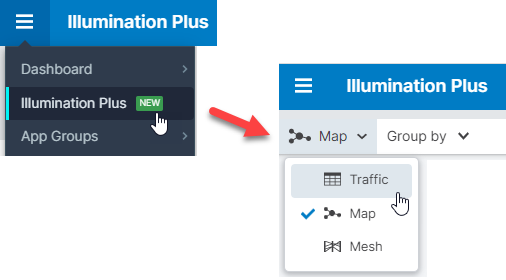
|
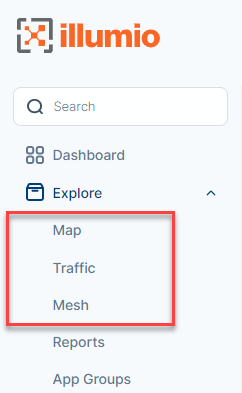
|
The Workloads and VENs category from the Classic UI is simplified and renamed in the New UI.
Historically, Illumio PCE UI has referred to server workloads as simply "workloads" and endpoint workloads as simply "endpoints." The Classic UI navigation labeled this category using Illumio-specific terminology, namely “workload.” The New UI clarifies this category by using terms customers are most familiar with.
| Classic UI | New UI |
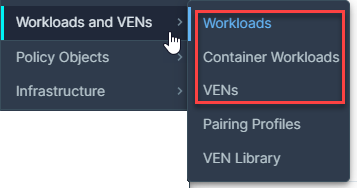
|
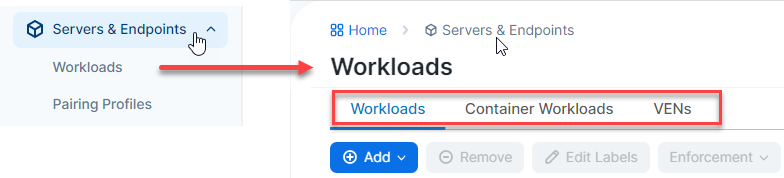
|
Full Navigation Comparison between UIs
The following table compares the navigation between the two UIs.
|
|
|||||
Easy to Use Quick Search
At the top of the left navigation, you can use the Search feature to locate functionality within the PCE UI. This ability is especially useful for features that are integrated within the UI and not readily accessible from the left navigation because they require deeper navigation into the UI.
Additional Context through Breadcrumbs
The new UI also introduces helpful breadcrumbs, which update as you navigate through the PCE web console and provide context on where you are within the application.
Breadcrumbs are a secondary navigation aid that helps users easily understand the relation between their location on a page (like a page showing issues related to Policy) and higher-level pages (the dashboard, for instance).
Available for every page – allows you to easily navigate back to previous locations.
Simplified Naming
The big change you'll notice is that we've simplified our naming. The new simplified naming is most obvious in the new navigation.
The left navigation categorizes tasks that we have within our UI into terms that users are familiar with when they use the PCE UI for the first time. For example, they want to explore policy or find their servers and endpoints.
The navigation groups the terms and lays them out so that they act almost like a wizard. Customers can discover and learn about protection by using the UI.
Full List of Changed Terms
| 22.5.x | 23.5 Classic UI | 23.5 New UI |
| Illumination Plus | Illumination Plus | Explore |
| Illumination Plus Table view | Illumination Plus Table view | Explore > Traffic |
| Enforcement Boundaries | Enforcement Boundaries | Deny Rules |
| Label-Set Connections | Label-Set Connections | Connections with common labels |
| Connections | Traffic | Traffic |
| Consumer and Provider | Consumer and Provider | Source and Destination |
Updated Look-and-Feel
The new look-and-feel delivers a streamlined, modern approach that puts key information at your fingertips. We’ve updated the look-and-feel of the entire platform with an updated color palette, a new font, icons, and styles. In addition to being attractive, the updated look is designed to make it easier and more efficient to navigate the Illumio solution.
The headers of each section are easier to read, new fonts draw the eye to the data that matters most, and new button styles and colors intuitively highlight the next step a user should take to advance their workflow. The colors, icons, and lines between nodes in the map are fine-tuned to make the map easier to read and work with.
Deprecated Features in the New UI
The New UI deprecates the following features:
- Illumination Classic
- Explorer
- Policy Generator
- Segmentation Templates
Illumination Classic and Explorer are still available in the Classic UI. You can toggle the UI at any time to use them.
Illumination Classic
The Illumio visualization features in the PCE are customer favorites. Illumio recognizes their customer appeal and continually works to expand their value.
In Illumio Core 22.5, Illumio introduced Illumination Plus. Illumination Plus includes many new features, better integration of visibility information, and support for flexible labeling.
While we always strive to keep Illumio Core easy to use, we recognize that change is hard, so we kept the familiar version of Illumination (referred to as Illumination Classic) available in the UI so that customers could adopt the new visualization features at their pace.
The availability of Illumination Classic remains, and can be selected through a setting in the user's Profile page. We strongly encourage customers to experience all the new visualization functionality in Illumination Plus and in the Explore category of the new UI.
Original Explorer
Illumio Core introduced the Explorer feature as a preview in Illumio Core 17.2.0. In Illumio Core 18.1.0, this feature became generally available. In Illumio Core 22.5, Illumio integrated the Explorer feature with Illumination Plus. The functionality for the Explorer feature was available in the Table view and Mesh view in Illumination Plus in the Classic UI.
However, original Explorer feature does not support the flexible label types feature introduced in Illumio Core 22.5, which allows you to create custom labels. The original Explorer feature only supports the standard Core RAEL labels. To use this functionality with the new flexible label types, you must use the the Traffic and Mesh pages under Explore in the New UI.
The availability of Explorer remains in the Classic UI, when enabled through a setting in the user's Profile page. However, we strongly encourage customers to experience all the new visualization functionality in the Explore category of the New UI.