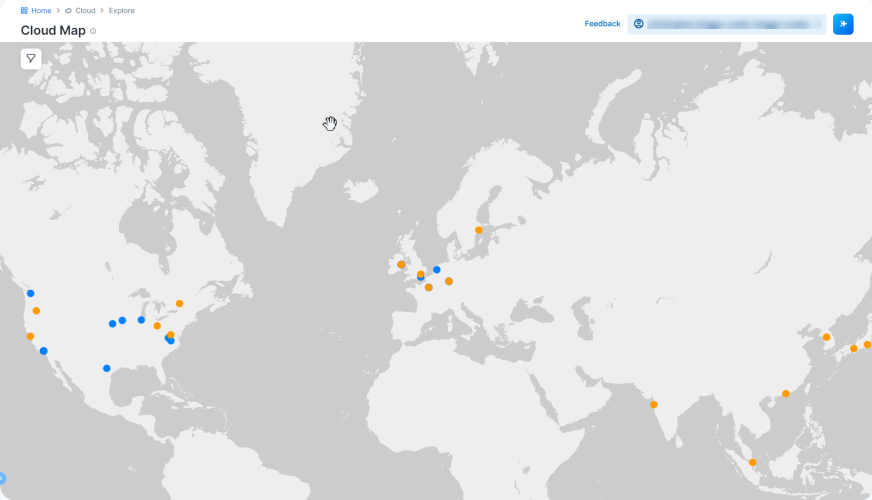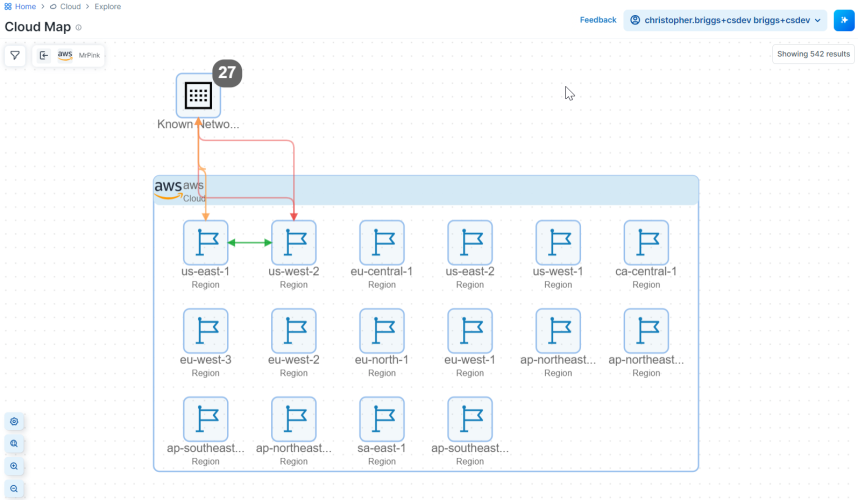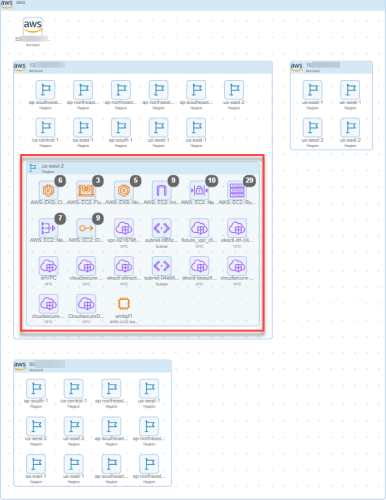This topic explains how to work with the Cloud Map in CloudSecure, found in the Cloud > Explore menu. For information on navigating the Cloud Map, see Navigating the Cloud Map Infrastructure View.
What is the Cloud Map?
Organizations can find it difficult to understand their cloud topology. For example, understanding the relationships between the objects and related components such as security groups, tags, and other metadata in your cloud accounts is challenging. CloudSecure is designed to handle this challenge. CloudSecure analyzes these relationships to provide a view of assets with proper cloud hierarchy.
In CloudSecure, the Cloud Map displays a view of your cloud inventory as a network topology map for the cloud infrastructure. The map displays the relationships between your resources by using cloud native constructs. Go to the map to view your entire state of cloud resources from the cloud accounts you have onboarded with CloudSecure.
Use the Cloud Map to view your cloud topology and analyze the traffic flow data CloudSecure captures. The map helps you visualize your cloud resources and provides an understanding of the traffic flows between them.
CloudSecure will synchronize the data in cloud accounts you have onboarded, and display the data in the Inventory, Traffic, and Cloud Map pages.
Cloud Map Views
CloudSecure has two primary views:
- World View: This view gives you a geographical representation of your cloud environment, including regions and accounts.
- Infrastructure View: This view gives you a hierarchical, nested representation of your cloud environment, including accounts, regions, resources, traffic lines etc.
How the Cloud Map is Organized
Using the World View
The Cloud Map defaults to the World View like the following:
Browsing by Geography
- Hover over the region icons on the map to see the friendly name, the formal name, and the CSP.
- Click on the region icons to display a Summary panel with information like the numbers of different resources. You can get a more granular view in the using the Summary panel filter to specify accounts and regions, for example.
- Click Go to Infrastructure Map to see a view like the following, which will zoom to the level to which you filtered in the Summary panel:
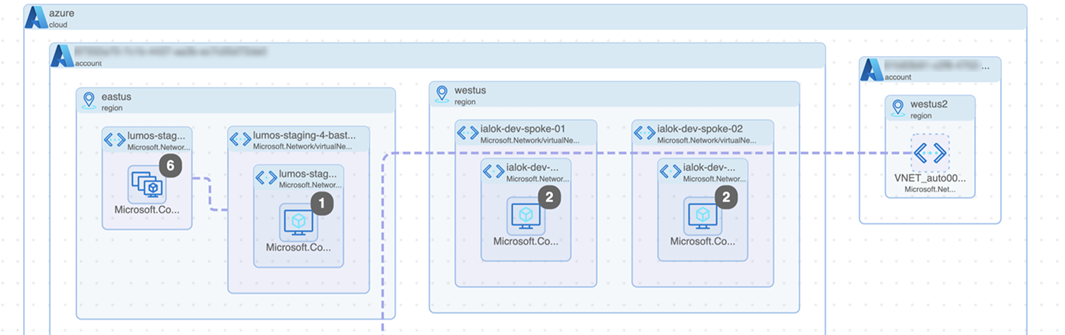
- See Navigating the Cloud Map Infrastructure View to navigate or configure the Cloud Infrastructure Map View.
- To exit the Cloud Infrastructure Map View and return to the World Map View, click the left-arrow icon
 in the upper left-hand corner.
in the upper left-hand corner.
Browsing by Filter
Alternatively, you can go from the World View to the Cloud Infrastructure Map View directly from the filter.
- Click the filter icon in the upper left-hand corner.
- Filter your search terms as described in Navigating the Cloud Map Infrastructure View. You could filter by CSP if you feel that using the World View to click on regions is too granular, for example.
- Click Apply to see a view like the following, which will zoom to the level to which you filtered in the World View:
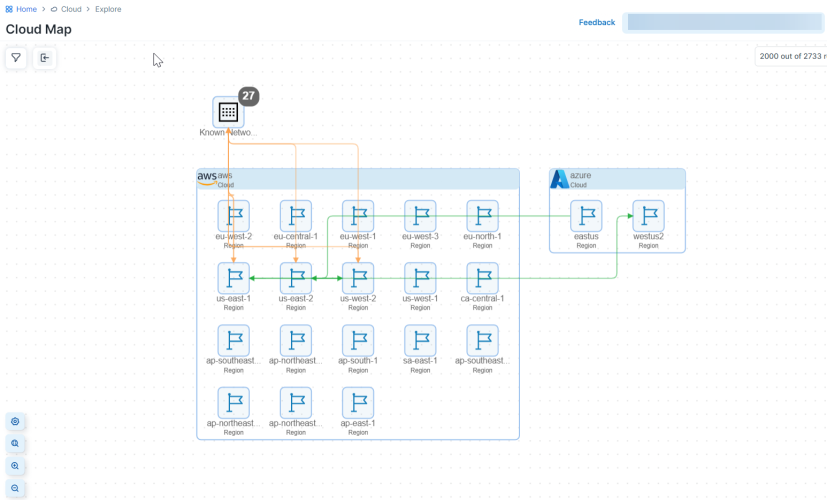
- See Navigating the Cloud Map Infrastructure View to navigate or configure the Cloud Infrastructure Map View.
- To exit the Cloud Infrastructure Map View and return to the World Map View, click the left-arrow icon
 in the upper left-hand corner.
in the upper left-hand corner.
Using the Cloud Infrastructure View
The Cloud Map defaults to the World View. As described above, you can go from there to the Cloud Infrastructure Map, which is the discussed in this section.
CloudSecure organizes the Cloud Infrastructure Map first by cloud — AWS, Azure, etc. Each public cloud has its own grouping in the map.
The map organization continues to get progressively more granular and displays resources in this hierarchy:
Region (Location) → VPC (VNet) → Subnet → Resources
The map displays your resources within the regions. This example shows us-west-2 region in your AWS 13########## account.
When you zoom in to view a region, you see you the number of resources in that region. The map tells you the count of the resources.
Each region of the map contains the following types of objects:
-
Cloud Hierarchy Combo
This can be a cloud, account, region, VPC, or subnet that contains other resources. For example, a VPC combo can contain a subnet, and a subnet combo can contain an EC2 instance.
-
Resource Combo
This is a group of resources of the same type, indicated with a number.
-
Resource Node
This is an individual resource.
Limitations for Using the Cloud Map
After onboarding an account, the resources within the map begin to display within the cloud map within five to ten minutes. During this time, your map displays the message “No resources available yet.”
When the map loads, CloudSecure limits on the number of objects that the map will display.
-
Resources: 2,000 objects
- Traffic: 10,000 flows
These display limitations are not configurable. After you onboard your cloud accounts, CloudSecure discovers all their resources. To provide optimal map display performance, Illumio sets these display limitations. These limitations are a UI limitation only. You can filter your map to retrieve data about resources that aren't initially displayed when you elect to view your full map. See Navigating the Cloud Map for information.
When you encounter this display limitation, the map includes a information message informing you to filter your map to see more resources. For example, the following message indicates the current map view is not displaying all traffic flows.

Caveats
Every 10 minutes the map ingests traffic flows in 60-minute chunks. Flows are shown only for completed chunks. This means that if flow log access has just been enabled, you would need to wait at least an hour to see the flows in the Cloud Map, Traffic, and Inventory pages. However, if you enabled flow log access some time ago and already have previous 60-minute flow chunks, you would see the updated flow within 10 minutes.